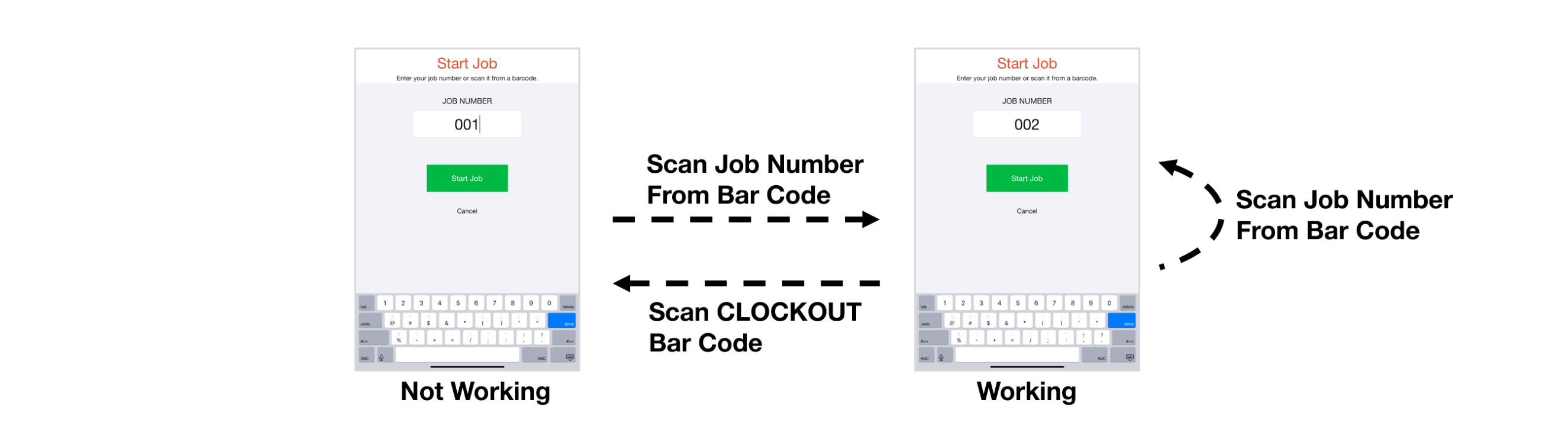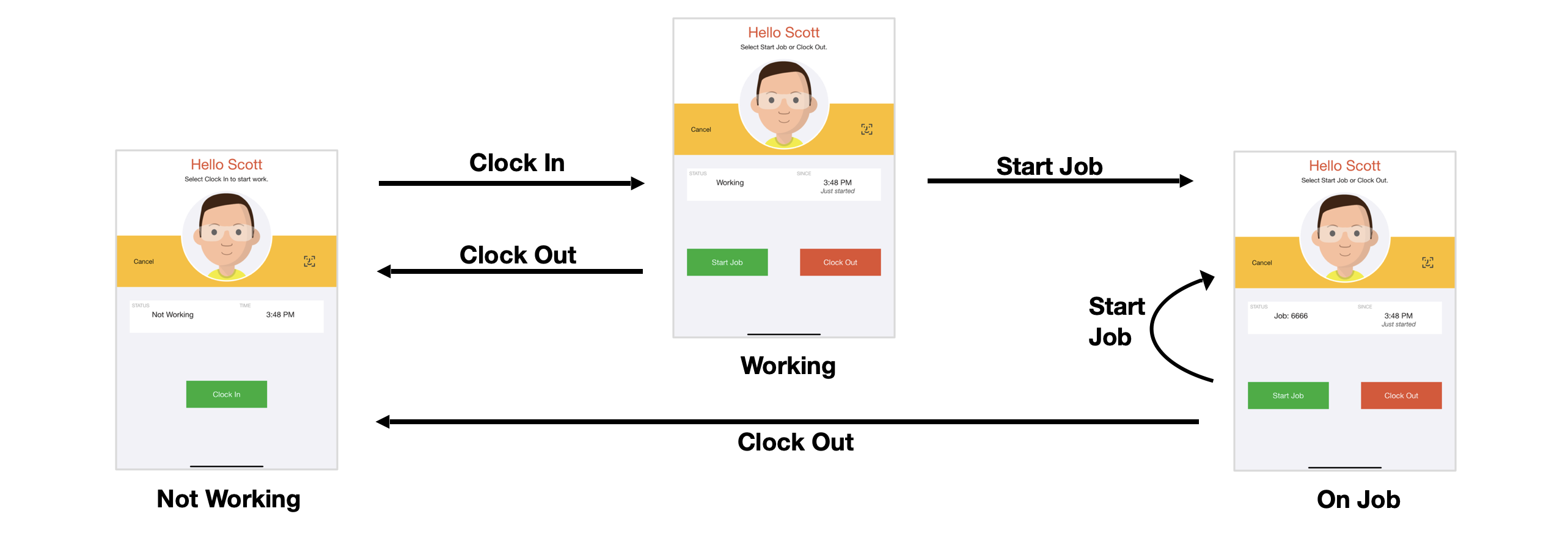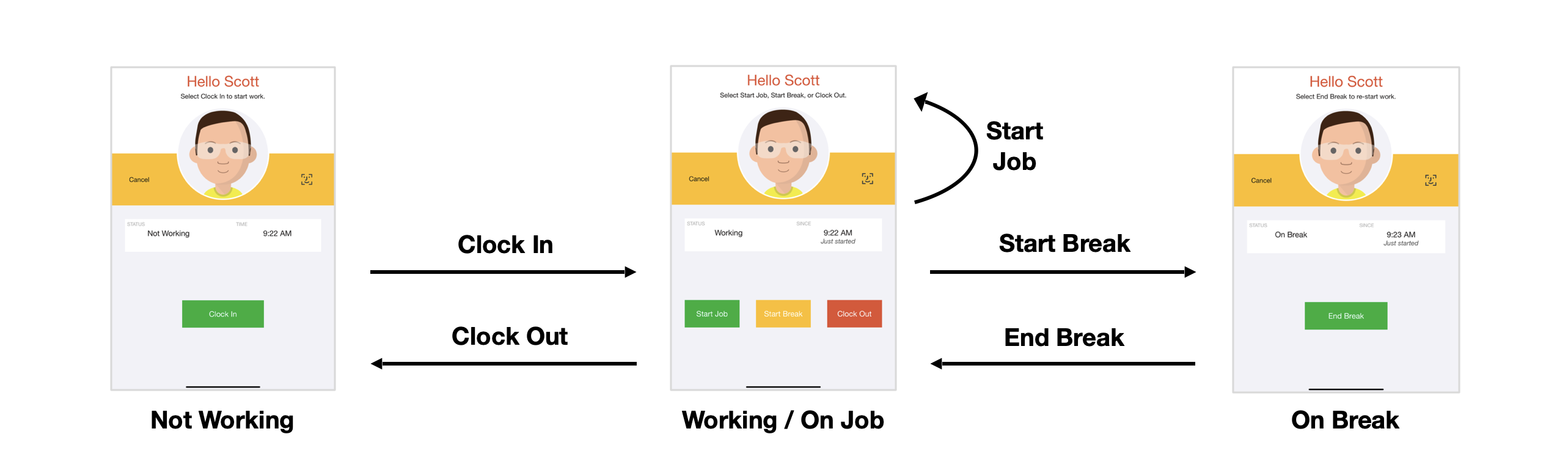Job Tracking Modes
The Job Tracking screen supports a number of modes which control the available actions depending on an employee's work status.
Manual Mode
In manual mode employees can always choose to start work on a new job. In manual mode (mode=manual) employees can be:
- Not Working. The available actions are: Start Job.
- Working. The available actions are: Start Job (to complete the current job and start a new one) and Clock Out.
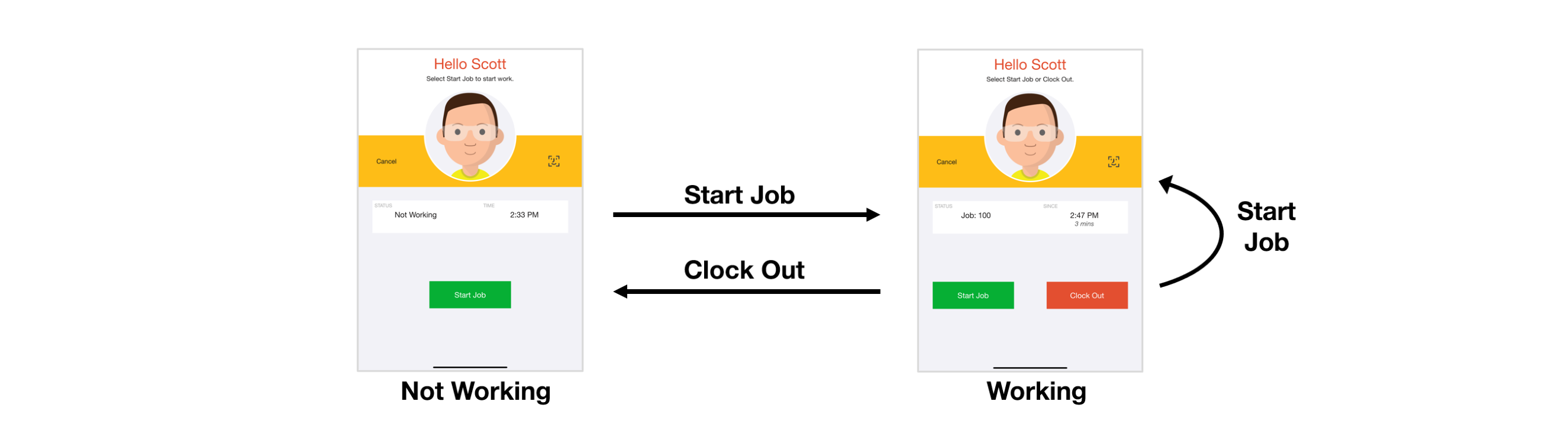
Manual mode is the default mode if no mode is specified.
Manual Break Mode
Manual break mode is similar to manual mode, but employees can also record breaks. In manual break mode (mode=manbreak) employees can be:
- Not Working. The available actions are: Start Job.
- Working. The available actions are: Start Job (to complete the current job and start a new one), Start Break, and Clock Out.
- On Break. The available actions are: End Break.
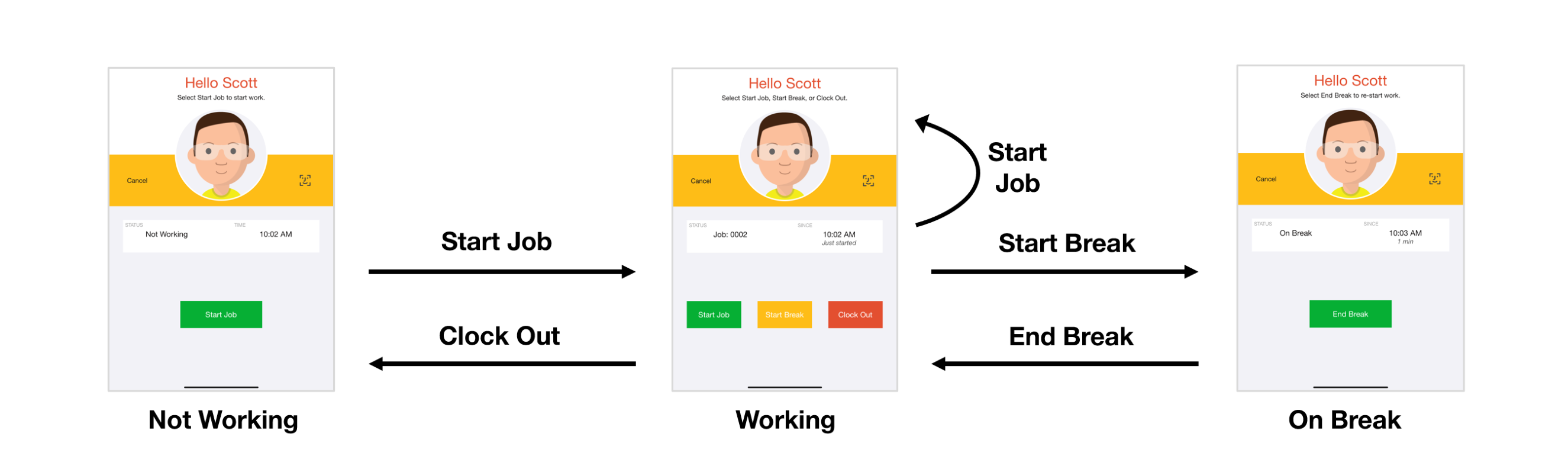
Clock Mode
In clock mode employees must clock in at the start of their shift. When they are ready to do so, they start their first job as a second action. In clock mode (mode=clock) employees can be:
- Not Working. The available actions are: Clock In.
- Working. The available actions are: Start Job and Clock Out.
- On Job. The available actions are: Start Job (to complete the current job and start a new one) and Clock Out.
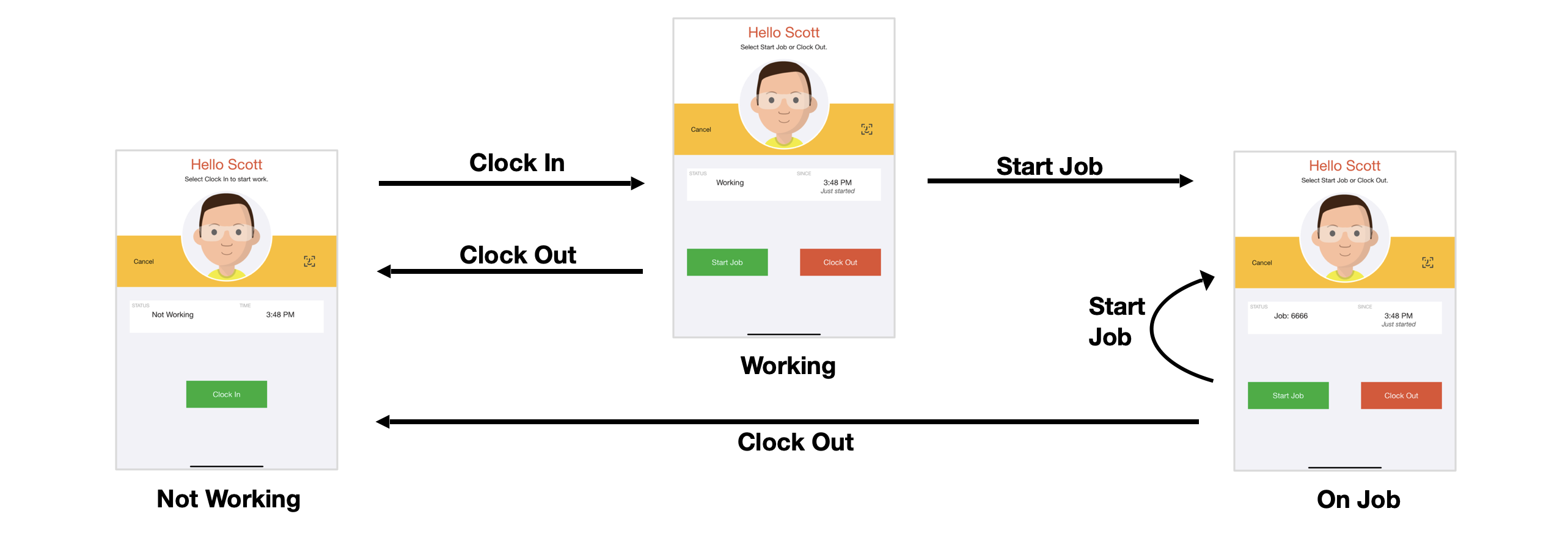
Clock Break Mode
Clock break mode is similar to clock mode, but employees can also record breaks. In clock break mode (mode=clockbreak) employees can be:
- Not Working. The available actions are: Clock In.
- Working. The available actions are: Start Job, Start Break, and Clock Out.
- On Job. The available actions are: Start Job (to complete the current job and start a new one), Start Break, and Clock Out.
- On Break. The available actions are: End Break.
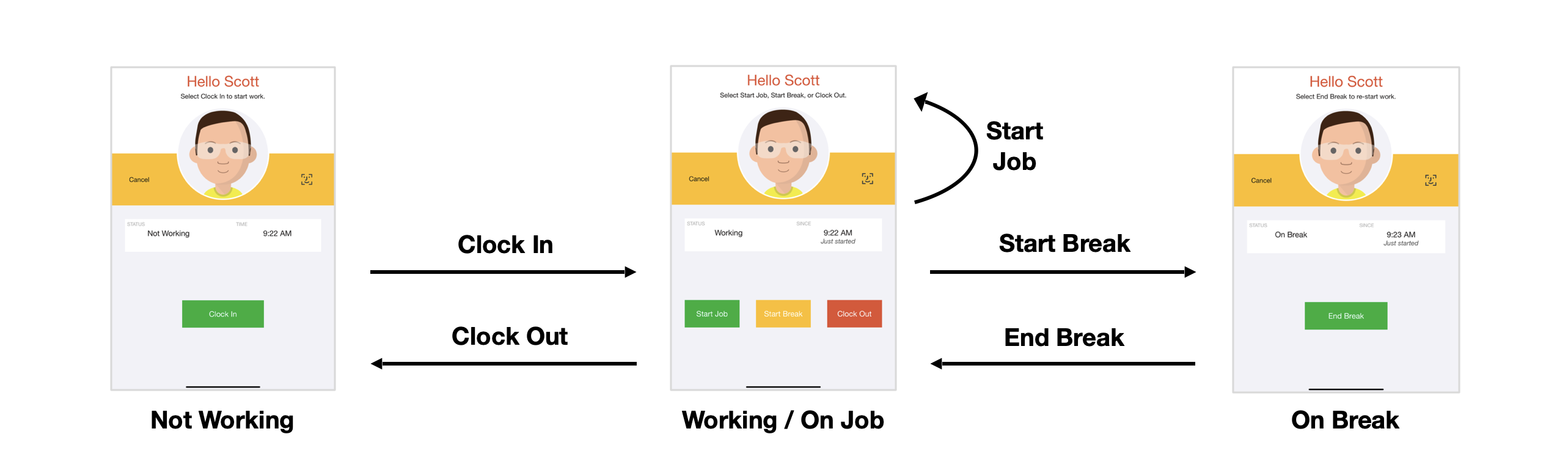
Auto Mode
In auto mode employees alternate between starting and completing jobs. In auto mode (mode=auto) employees can be:
- Not Working. The available actions are: Start Job.
- On Job. The available actions are: Complete Job.
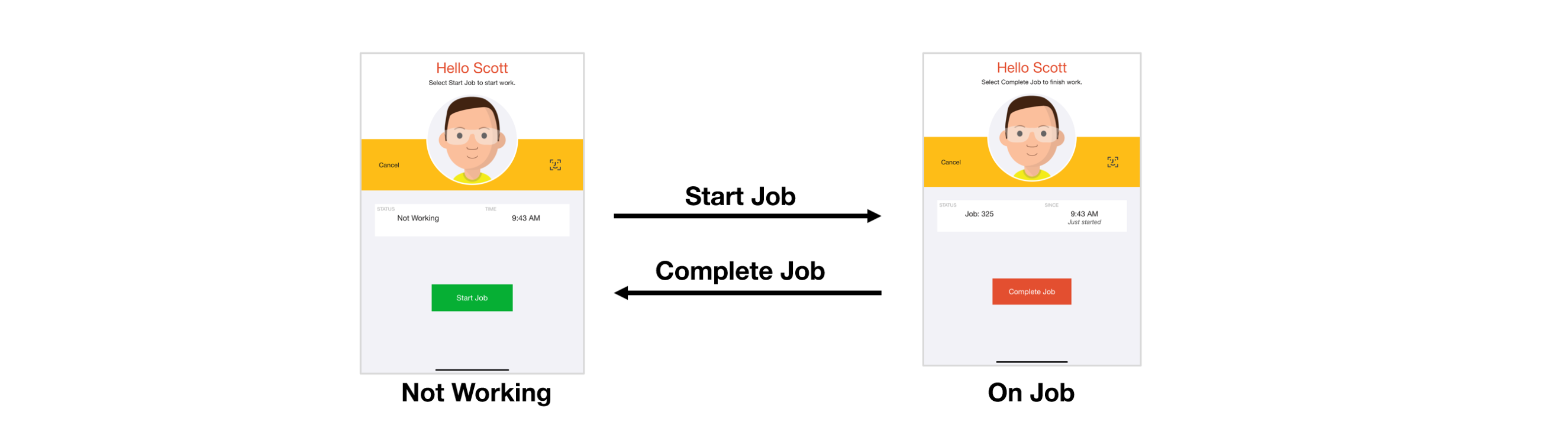
Auto Break Mode
Auto break mode is similar to auto mode, but employees can also record breaks. In auto break mode (mode=autobreak) employees can be:
- Not Working. The available actions are: Start Job.
- On Job. The available actions are: Start Break and Complete Job.
- On Break. The available actions are: End Break.

Type Mode
In type mode (mode=type) employees can be:
- Not Working. The available actions are: Start Job.
- On Job. The available actions are: Change Job Type (to change the job/work type without re-entering/re-scanning the job number) and Complete Job.

Type mode is only available if you also specify a list of job/work types via the "typelist" option.
Type Break Mode
Type break mode is similar to type mode, but employees can also record breaks. In type break mode (mode=typebreak) employees can be:
- Not Working. The available actions are: Start Job.
- On Job. The available actions are: Change Job Type (to change the job/work type without re-entering/re-scanning the job number), Start Break, and Complete Job.
- On Break. The available actions are: End Break.
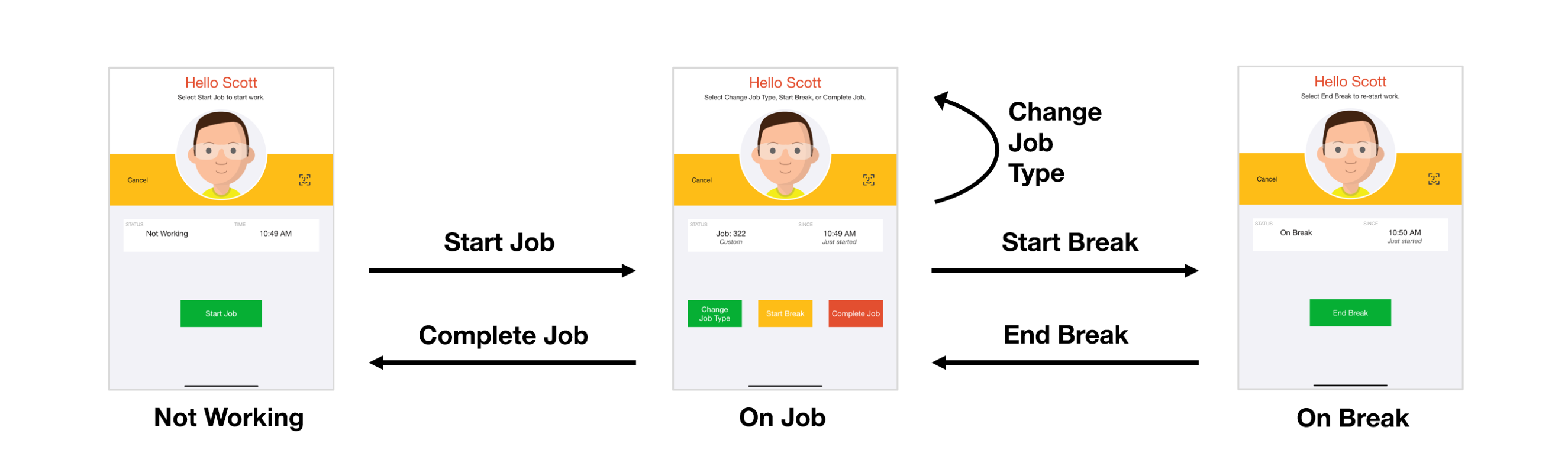
Type break mode is only available if you also specify a list of job/work types via the "typelist" option.
No Touch Mode
No touch mode is only available in the kiosk App and is designed to be used with a barcode gun. In No touch mode, the start job page is automatically displayed, and employees do not need to touch the screen in normal circumstances. In no touch mode (mode=notouch) employees can be:
- Not Working. Employees can scan a job number from a barcode to start work on a job.
- Working. Employees can either scan a job number from a barcode to start work on a job, or scan a special CLOCKOUT barcode to clock out.