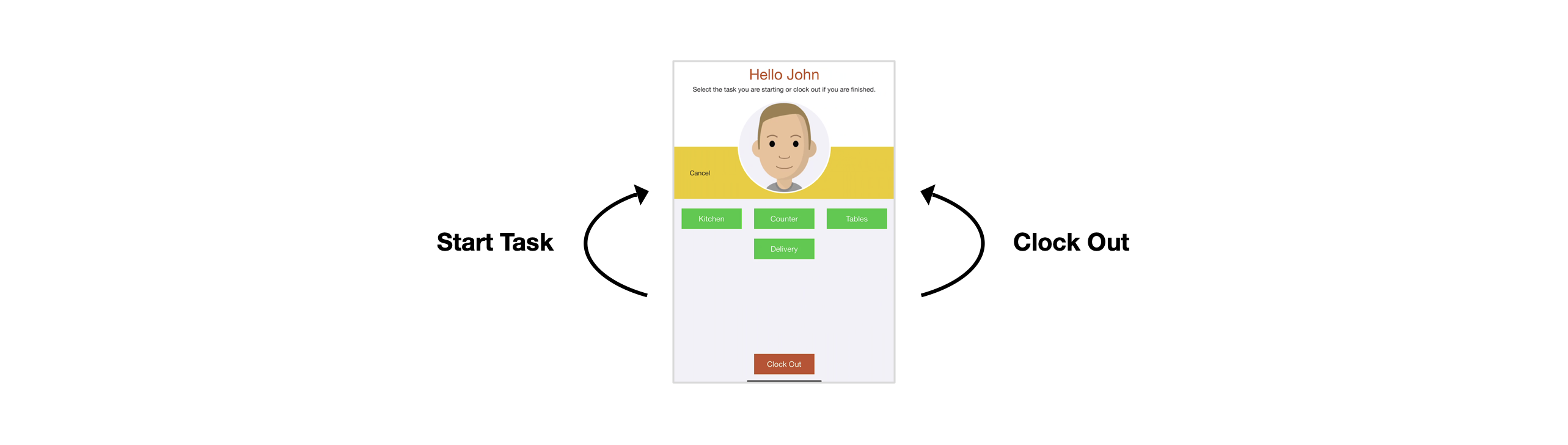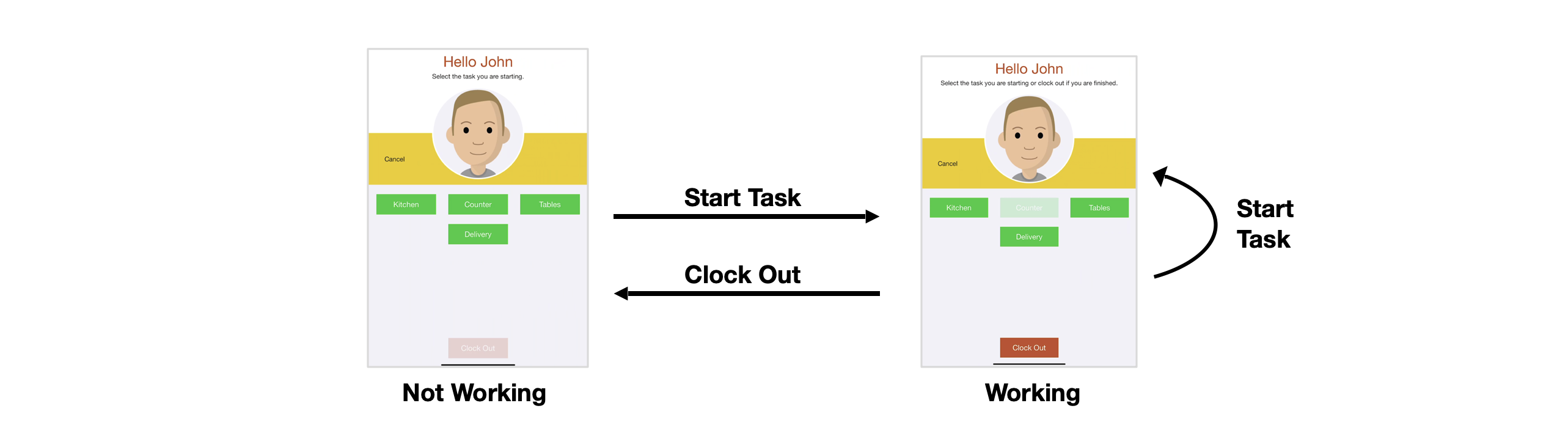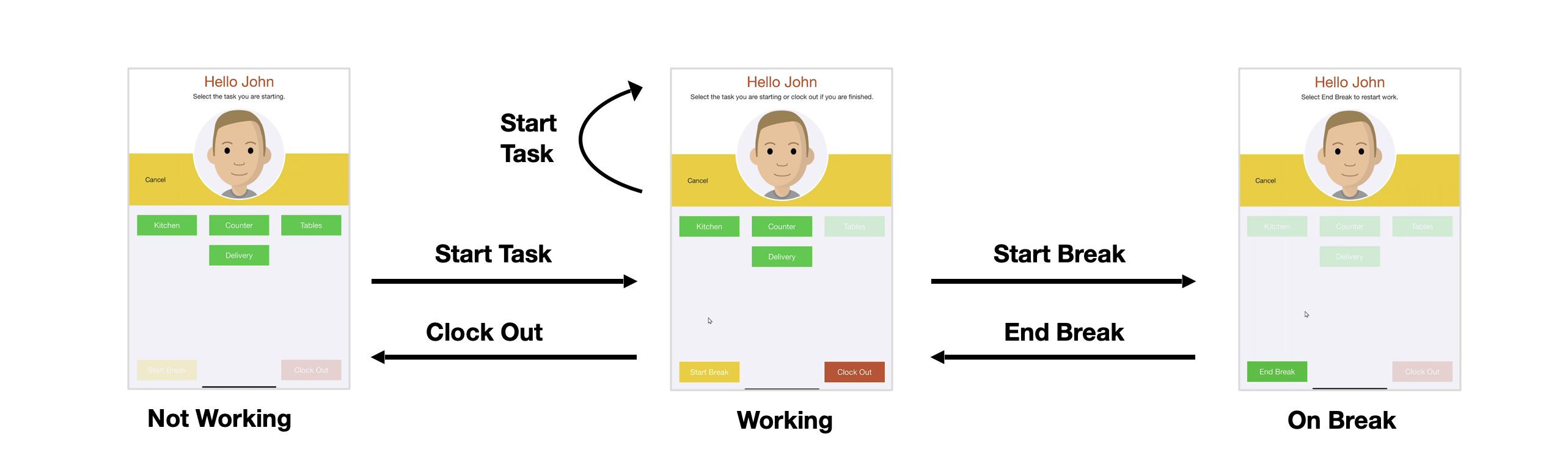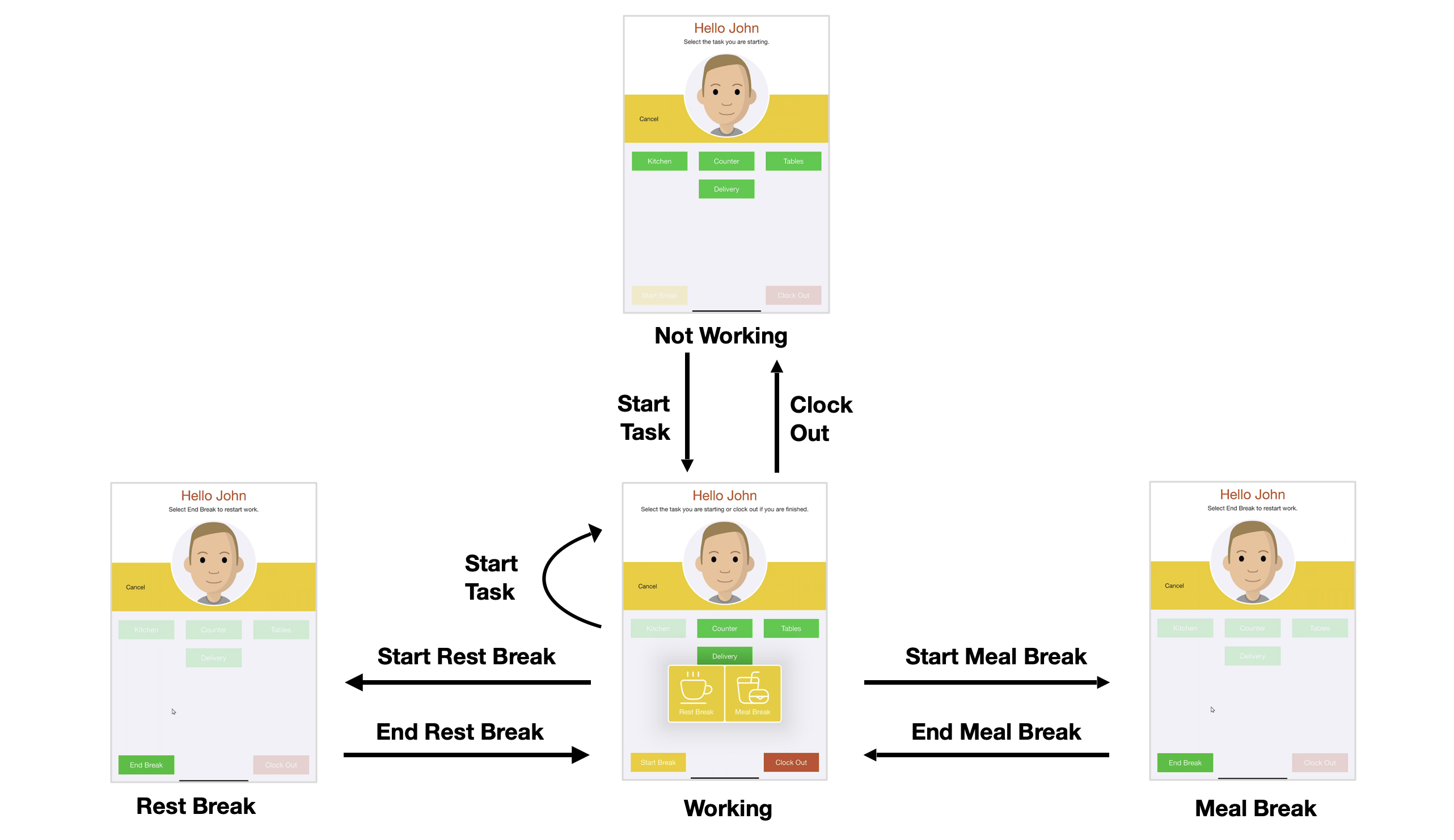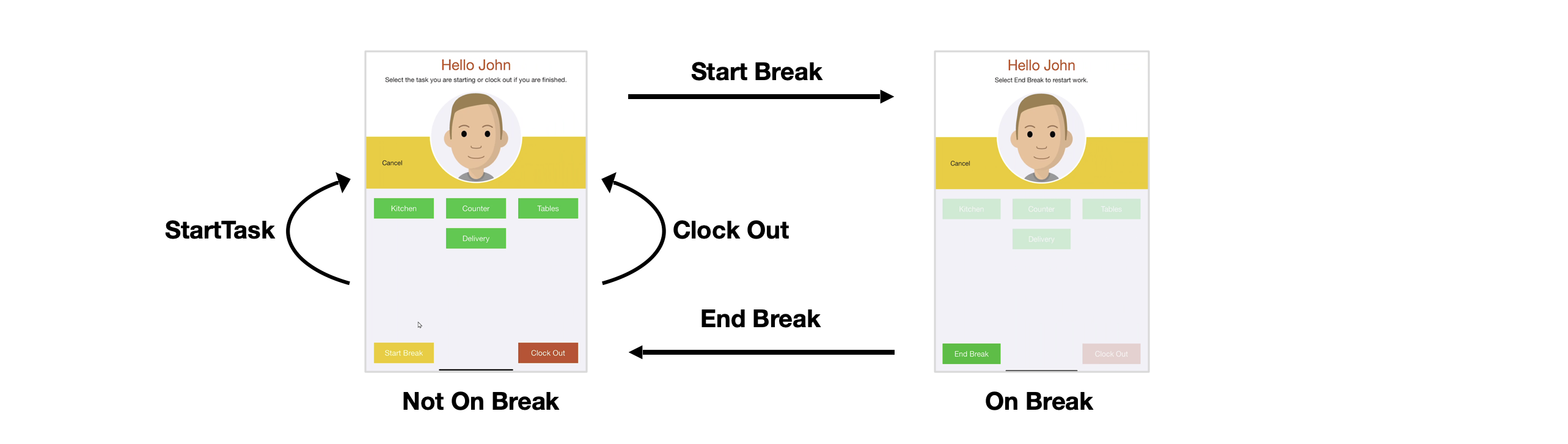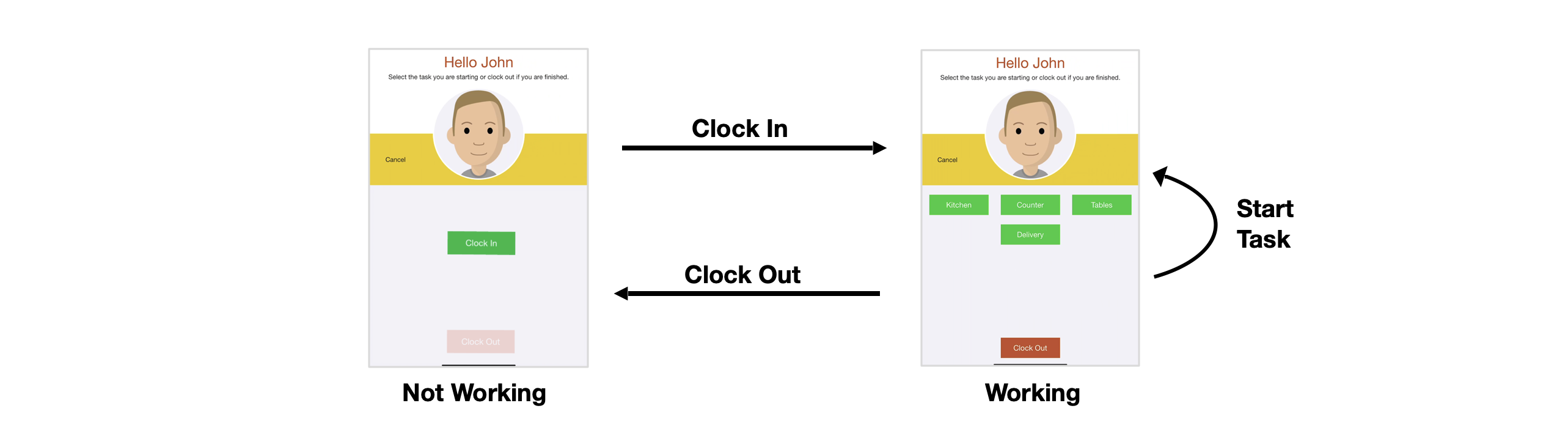Task Tracking Modes
The Task Tracking screen supports a number of modes which control the available actions depending on an employee's work status. Non-available actions are automatically hidden or greyed out as appropriate.
Manual Mode
In manual mode the Task Tracking screen does not track the status of employees at all, so they can always choose to either Start Task or Clock Out.
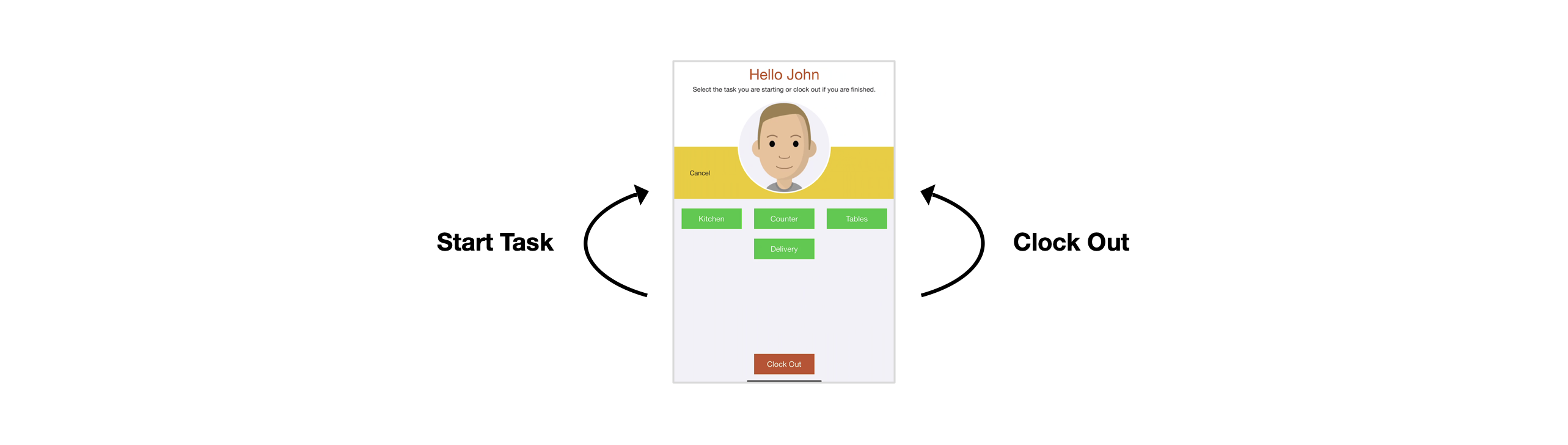
In manual mode, all tasks are recorded as "Start Task" events. Manual mode is the default mode if no mode is specified.
Auto Mode
In auto mode (mode=auto) an employee's status can be either:
- Not Working. The available actions are: Start Task.
- Working. The available actions are: Start Task (to complete the current task and start a new one) and Clock Out.
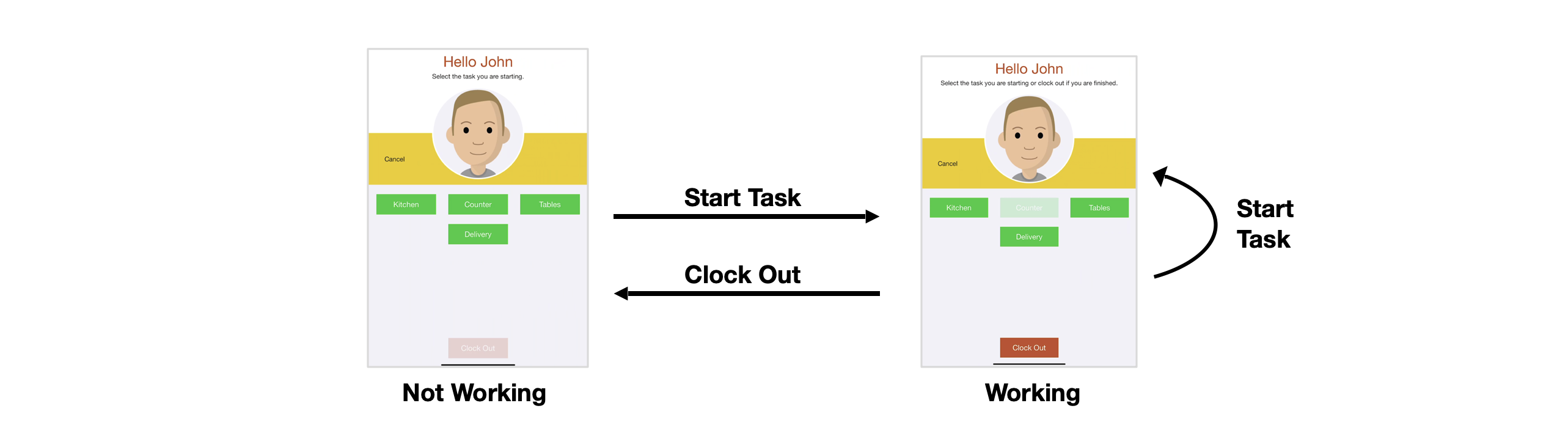
In auto mode, the first task started each day is recorded as a "Clock In" event, and all other tasks are recorded as "Start Task" events.
Break Mode
In break mode (mode=break) an employee's status can be either:
- Not Working. The available actions are: Start Task.
- Working. The available actions are: Start Task (to complete the current task and start a new one), Start Break, and Clock Out.
- On Break. The available actions are: End Break.
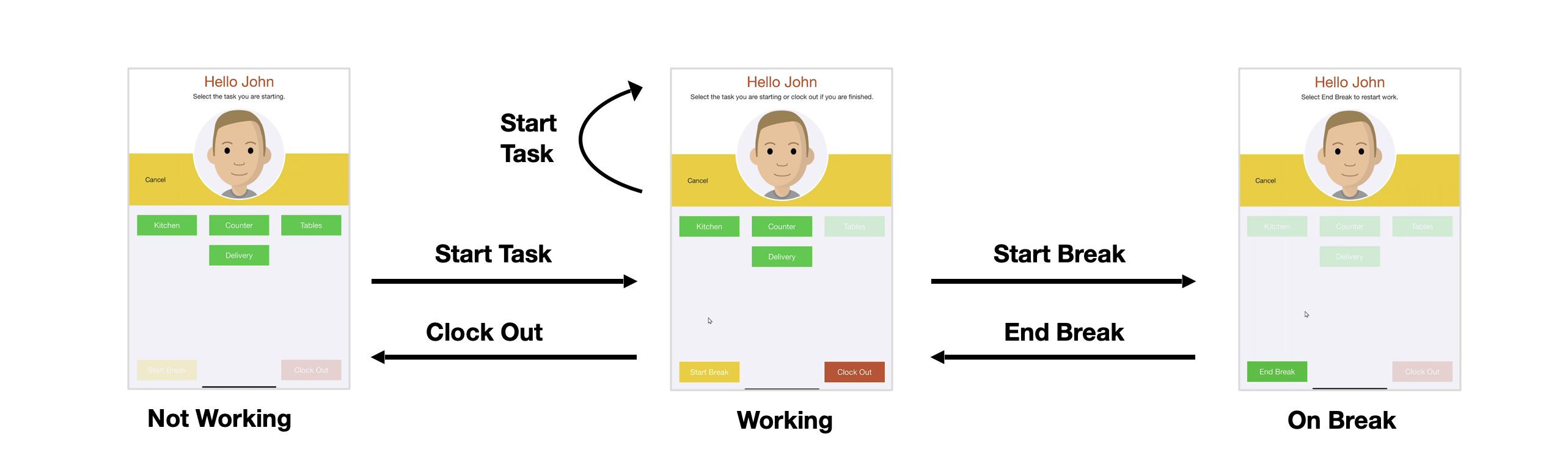
In break mode, the first task started each day is recorded as a "Clock In" event, and all other tasks are recorded as "Start Task" events.
Rest Mode
In rest mode (mode=rest) an employee's status can be either:
- Not Working. The available actions are: Start Task.
- Working. The available actions are: Start Task (to complete the current task and start a new one), Start Break, and Clock Out. When Start Break is selected, an employee will be asked to select the type of break, either a Rest Break or a Meal Break.
- Rest Break. The available actions are: End Break.
- Meal Break. The available actions are: End Break.
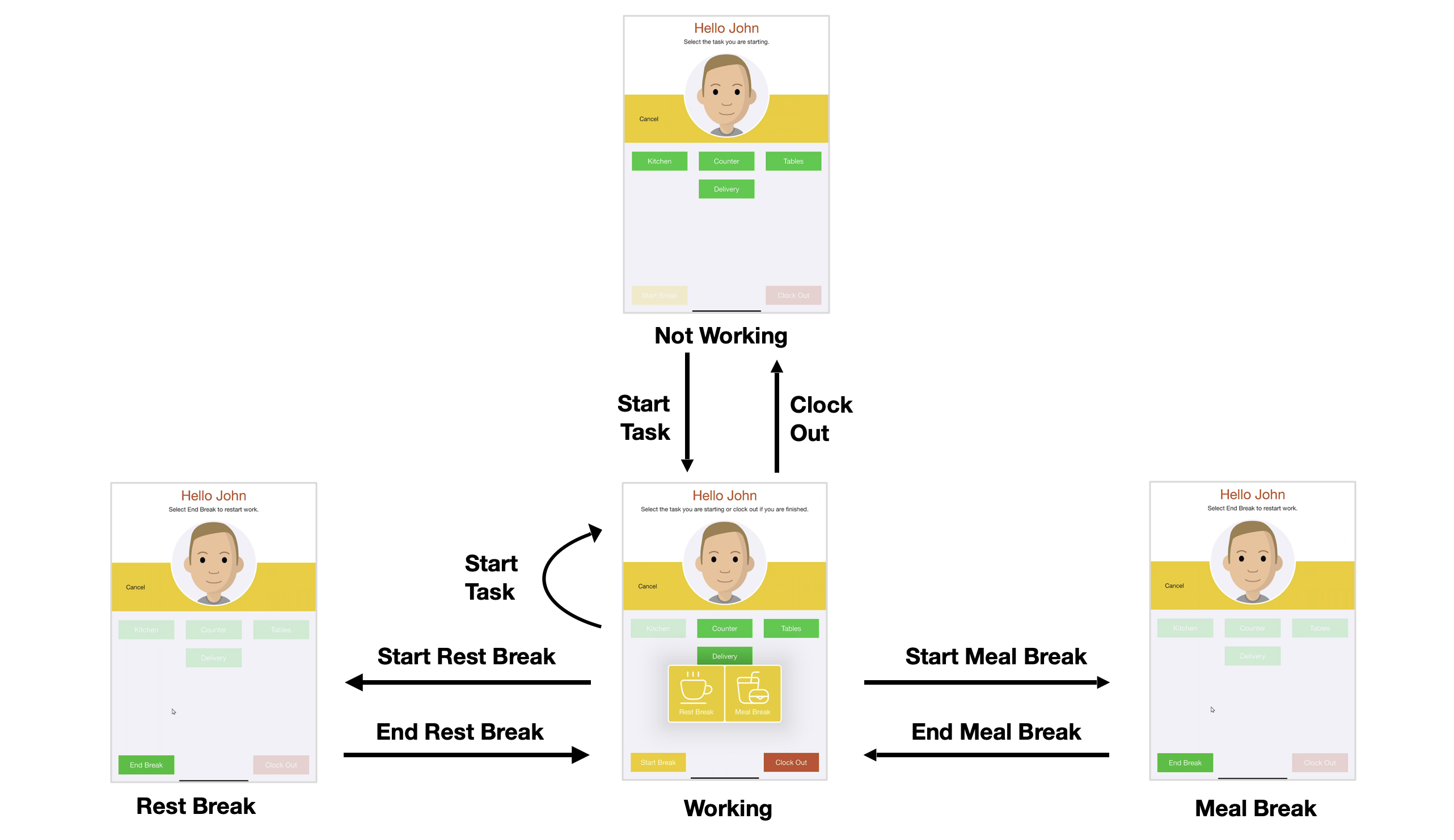
In rest mode, the first task started each day is recorded as a "Clock In" event, and all other tasks are recorded as "Start Task" events.
NB: Rest mode requires iOS 15.0 or later.
Manual Break Mode
In manual break mode (mode=manbreak) an employee's status can be either:
- Not On Break. The available actions are: Start Task, Start Break, and Clock Out.
- On Break. The available actions are: End Break.
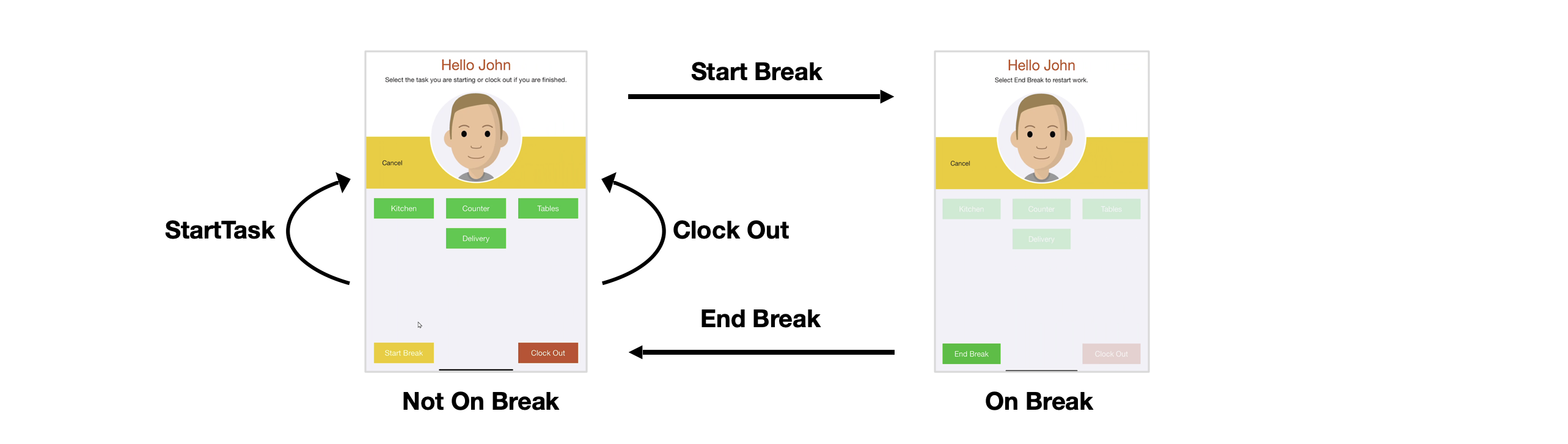
In manual break mode, all tasks are recorded as "Start Task" events.
Clock Mode
In clock mode (mode=clock) an employee's status can be either:
- Not Working. The available actions are: Clock In.
- Working. The available actions are: Start Task (to complete the current task, if there is one, and start a new one) and Clock Out.
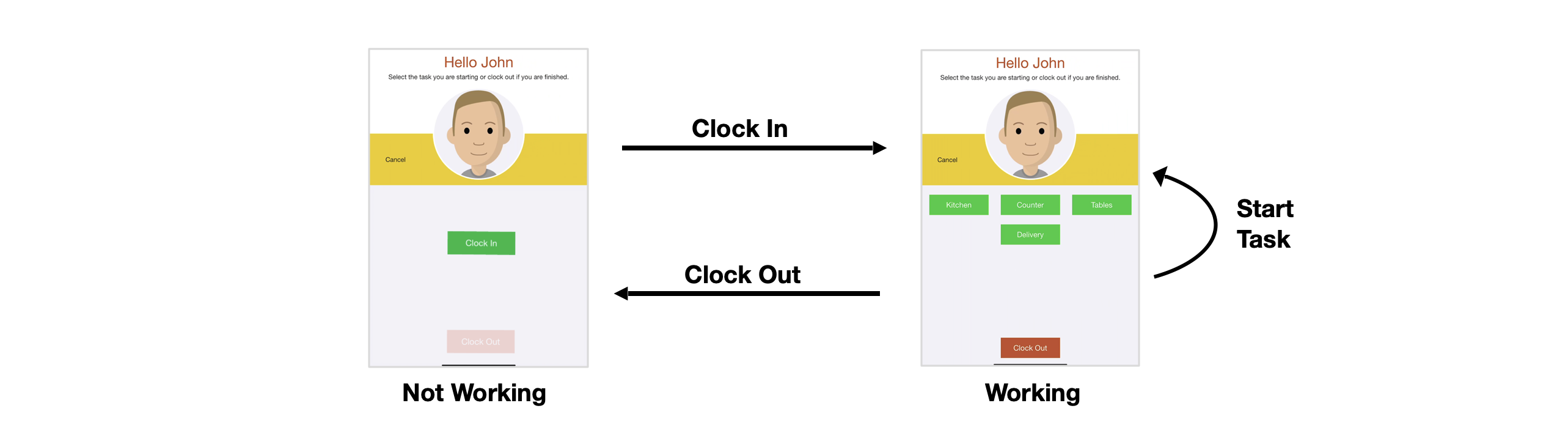
In clock mode, the clock in action is recorded as a "Clock In" event, and all tasks are recorded as "Start Task" events.